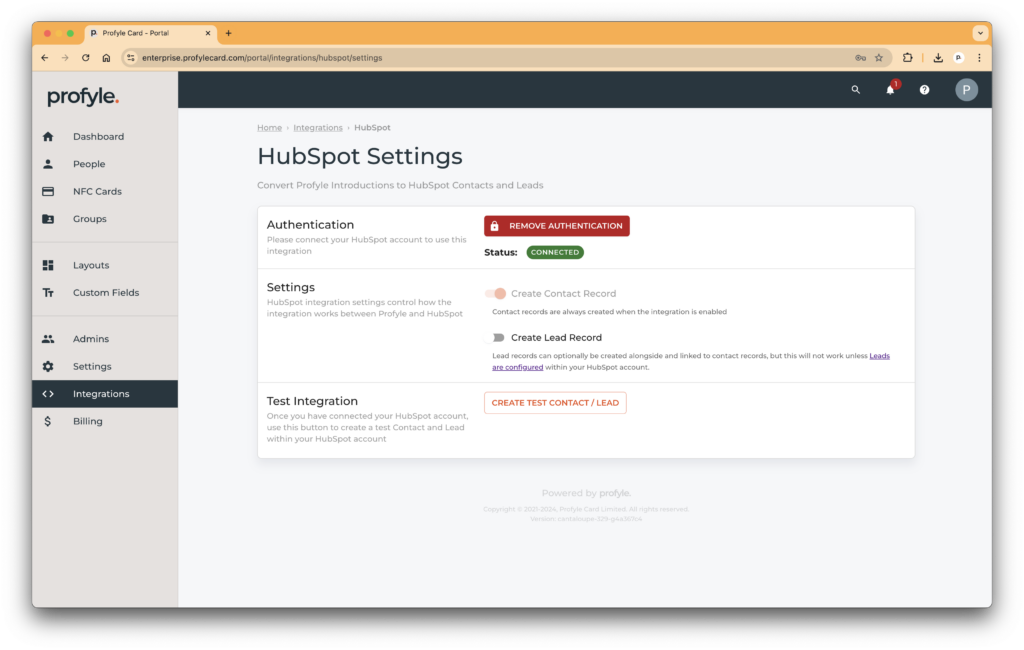Overview
The Profyle Card HubSpot integration automatically creates Contacts and Leads within your HubSpot account when Introductions are made using any Profyle Card within your account.
The integration can be enabled by any admin within your account that also has the permissions required to enable integrations within your HubSpot account.
Installation
- Navigate to Integrations > HubSpot Settings
- Click “Authenticate HubSpot Account” and follow the on-screen instructions. You will be asked to select a HubSpot account and to accept permissions for the integration to create Contacts and Leads within your account.
Enabling creation of Leads
As well as a Contact, a Lead can also be optionally created when a Profyle Card Introduction is made. Simply enable the option “Create Lead Record” from within the HubSpot settings.
Usage
Once the integration is authenticated with your HubSpot account, Contacts will automatically be created when an Introduction is made using any Profyle Card within your account.
Assigning HubSpot owners to created Contacts and Leads
Owners can be automatically assigned to Contacts and Leads created from Profyle Card introductions, for example to automatically assign them to the Profyle Card owner, or someone else in your Business Development team.
To do this, you’ll need to know the HubSpot Contact Owner ID. These can be found within your HubSpot account by:
- Navigate to Settings
- Select “Properties” from the left hand menu
- Search for “Contact Owner” in the search box
- Click on the “Contact Owner” row in the results
- Select “Field Type” from the menu on the left
- Your Owner IDs will be listed
Once you know the Owner ID you’d like to associate with Introductions made by a Profyle, go to the Person details from within “People” and enter the HubSpot Contact Owner ID into the “External CRM ID” field which you can find within the “Advanced” section.