
Think about the last time you met a great business connection. Wouldn’t it have been amazing to share your contact details instantly with just a scan? 134.5+ million people use LinkedIn every day to connect and share their experiences and skills. But there’s a tool on LinkedIn that most of them overlook yet is incredibly powerful — LinkedIn QR codes.
These little square codes are your digital handshake. They offer a faster way to, well, link up at events, meetings or even at casual encounters.
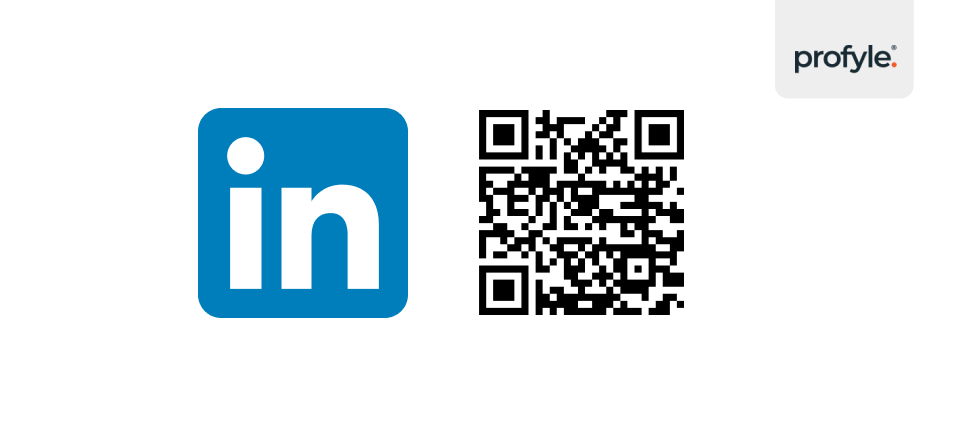
A LinkedIn QR code is a digital barcode that links directly to your LinkedIn profile. Scanning this code with a smartphone camera takes users to your LinkedIn profile. There, they can learn about your background and connect with you. The QR code packs all your professional details into a simple, scannable image.
Using a LinkedIn QR code speeds up exchanging contact details. There’s no need to type in names or search through LinkedIn. Just a quick scan and you’re connected. This method is not only faster but also more reliable.
Generating and using your LinkedIn QR code is super simple:
Open the LinkedIn Mobile App: First, make sure you have the LinkedIn app installed on your phone. Open the app and log into your account.
Access Your QR Code: From the LinkedIn home screen, tap on the search bar at the top of the screen. You should see a small QR code icon to the right of the search bar. Tap on this icon to open the QR code feature.

Generate and Save Your Code: Once you tap on the QR code icon, LinkedIn will automatically generate a QR code for your profile. You can either share this directly by showing it to someone for them to scan, or you can save it to your phone to use later. Saving it is a good idea so you can add it to email signatures, social media, or even print it on business cards.

This QR code works just like any other QR code you might see in shops, restaurants, or on billboards. But instead of taking you to a menu or a product page, it brings someone straight to your professional profile.
The convenience of having your LinkedIn profile available at the tap of a phone is crystal clear. No more spelling out your name or company. No more lost business cards. With a LinkedIn QR code, you are ready to build your network much faster.
Although LinkedIn QR codes are generally easy to use, a few things can go wrong. Here are some common problems and how to fix them:
QR Code Not Working: Sometimes, people might struggle to scan your QR code. This can happen if the lighting is poor or if the code is too small. Make sure your QR code is clear and well-lit, and encourage people to use the latest version of their phone’s QR reader.
Outdated Profile Information: Your QR code will link to your LinkedIn profile, so it’s crucial to keep your LinkedIn page up to date. Before attending an event or sharing your code, double-check that your profile picture, job title, and summary are accurate.
People Not Using LinkedIn: Although LinkedIn is a popular platform, not everyone may use it. In these cases, consider combining your LinkedIn QR code with other ways to share your contact details. These include email or a digital business card, like a Profyle Digital Business Card.
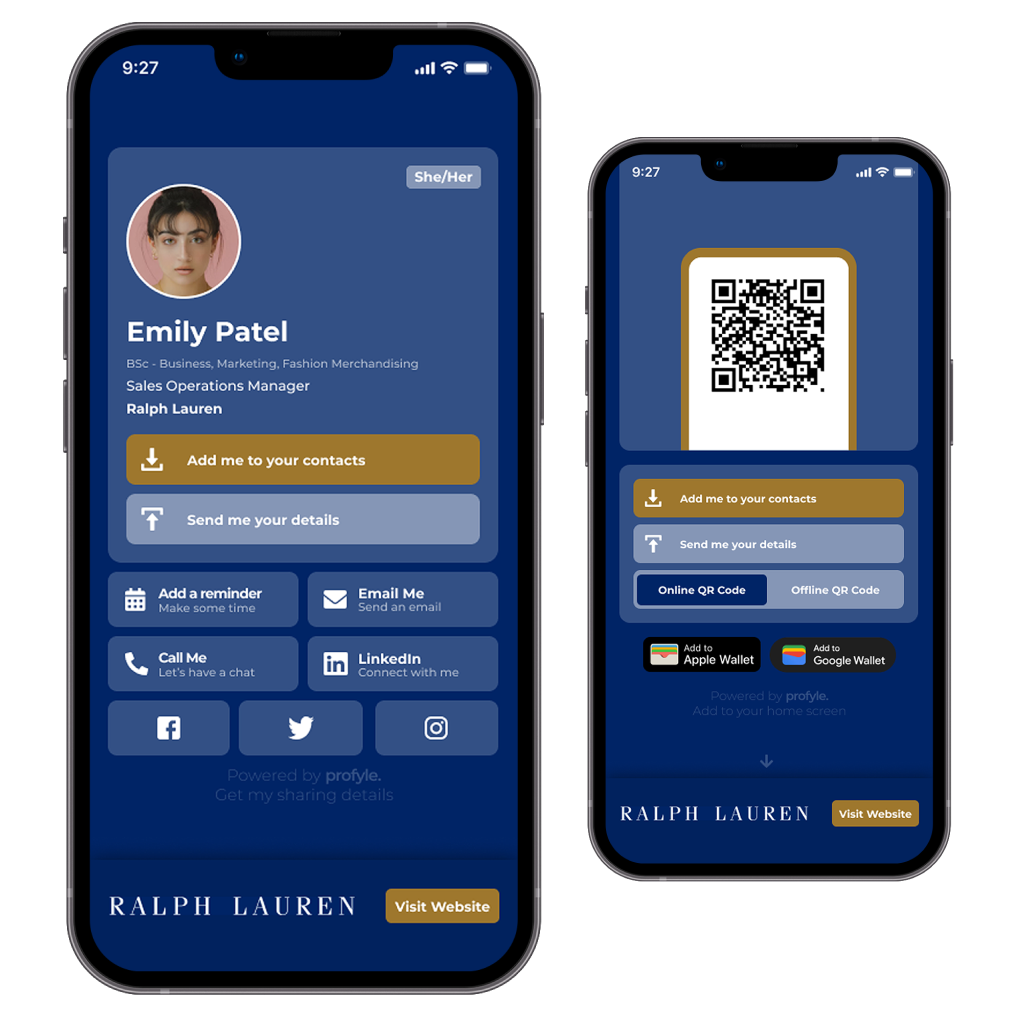
LinkedIn QR codes are great for quick connections. But, Profyle Digital Business Cards take your networking to the next level. A Profyle is tailored to your brand, your colours and content. These cards let you share your LinkedIn profile alongside much richer information. All through a single, dynamic digital card.
Using LinkedIn QR codes with Profyle Cards gives a deeper view of your professional persona, all from the same single scan. Try for free.
First impressions matter. What does your LinkedIn profile say about you when someone scans your QR code?
Probably when someone scans your LinkedIn QR code, they immediately see a snapshot of who you are, what you do, and why they should connect with you. That’s why your profile must impress, inform, and invite others to connect with you — quickly and clearly.
While the LinkedIn QR code makes it easy for people to find you, what they discover when they arrive at your profile is just as important. A well-crafted profile almost guarantees that the person scanning your QR code is compelled to hit that ‘Connect’ button.
Profile Picture
First Impressions Count: Your profile picture is the first thing people will notice when they scan your QR code. Make sure it’s professional, high-quality, and presents you in the best light.
Tip: Choose a clear headshot with a neutral background. You want to look approachable but also professional. Smiling can make you seem more friendly and open to connections. Remember, people are more likely to connect with someone they find personable and likeable. A friendly, professional photo can increase your chances of making a positive first impression.
Headline
Capture Attention: Your LinkedIn headline is the short line of text that appears right under your name. This is one of the most important parts of your profile because it’s often the first thing people read.
Tip: Make your headline more than just your job title. Think about what value you bring to others and how you help solve problems. Try “Helping Brands Grow Through Digital Marketing” instead of “Marketing Manager.” Experts are more trusted. By crafting a headline that highlights your skills or expertise, you position yourself as an authority in your field.
Summary
Tell Your Story: Your summary (or “About” section) is where you can give a more detailed overview of who you are. This is your chance to tell your story—what drives you, what you do, and what you’re passionate about.
Tip: Keep it clear and concise, but make it personal. Instead of writing a dry list of accomplishments, try to show a bit of your personality. Make it clear why someone should connect with you. You can encourage others to connect by being open and personable. When you share a bit of yourself, others feel more inclined to engage and reciprocate by connecting with you.
Experience Section
Highlight Your Achievements: Your experience section is where you list your job history, but it’s more than just a timeline of where you’ve worked. It’s a chance to showcase what you’ve achieved.
Tip: Instead of just listing your responsibilities, focus on the results you’ve delivered. Use quantifiable achievements whenever possible (e.g., “Increased sales by 20% in six months”). Showing your accomplishments proves you deliver results. This makes you more appealing to potential connections.
Skills and Endorsements
Showcase Your Strengths: The skills section of your LinkedIn profile is a quick way for others to see where your expertise lies. Make sure to highlight the skills that are most relevant to your industry.
Tip: Keep your skills section focused on your top strengths. Encourage colleagues and connections to endorse you for these skills to give them more credibility. When others endorse your skills, it boosts your reputation. New contacts are more likely to trust you and connect.
Recommendations
Build Trust: Recommendations from others on LinkedIn act like reviews. They show that other people have worked with you and valued your contributions.
Tip: Reach out to colleagues, supervisors, or clients who can give you a positive recommendation. These testimonials will help build trust with new connections. When people see that others recommend you, they’re more likely to trust you and want to connect.
A strong LinkedIn profile is a valuable asset. It is even better when paired with a Profyle Digital Business Card. Your Profyle card allows you to share a broader range of information beyond LinkedIn. You can link to your other social media, case studies, videos, a portfolio, or any content that shows your professional identity. Try for free.
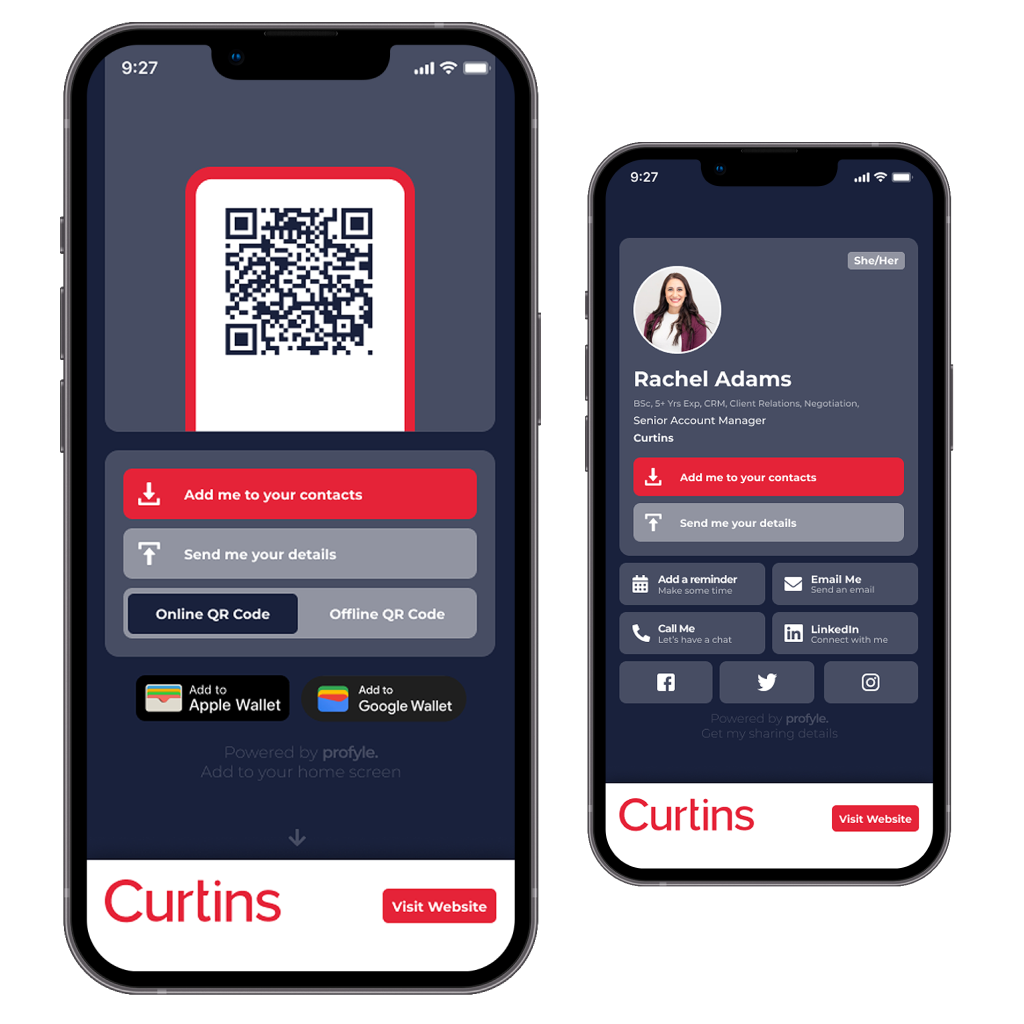
Profyle Digital Business Cards and LinkedIn QR codes complement each other perfectly. The LinkedIn QR code is a quick way to link to your profile. But, pairing it with a Profyle Card gives them even more info.
Sign up for our free 45-day trial and experience the future of networking today. Embrace efficiency, embrace sustainability, embrace the future with Profyle Card.
Don’t forget to follow us on LinkedIn, Instagram and Twitter
Copyright © 2025 Profyle Card Ltd. – Registered in England and Wales with company number 12973729.
Business address: 16 Cole Street, London, SE1 4YH, United Kingdom. VAT registration number: GB424998061