You check your phone dozens of times a day. It’s where you keep your messages, bank cards, tickets, and IDs. So why not keep your business card there too?
What Is an Apple Wallet Business Card?
An Apple Wallet business card is a digital card stored on your iPhone. It works like a boarding pass or a store card. When you need to share your contact details, you just open Apple Wallet, tap your card, and let the other person scan or save it. No printing, no searching, no extra apps.
How It Works
Your Apple Wallet business card holds your name, job title, phone number, email, website, and even social media links. You can share it in seconds using:
- QR Code – The other person scans it, and your details save instantly.
- NFC Tap – Tap phones together, just like Apple Pay.
- Direct Link – Send your card via text or email.
Why Apple Wallet Business Cards are Different
Most digital business cards live in separate apps. You have to open the app, find your card, and then figure out how to share it. Apple Wallet cards don’t need extra steps. Open the Wallet, tap your card, and it’s ready to share.
Profyle takes this further. Unlike regular business cards, a Profyle Card updates automatically when your details change. If you get a new number or switch jobs, everyone with your card gets the latest version. No need to send out a new one.
What Makes Apple Wallet Business Cards Better?
- Always With You – Your card is on your iPhone, ready anytime.
- Quick Sharing – No need to type out details or hand over a card.
- Updates Instantly – No more outdated contact info.
- No Extra Apps – Works with Apple Wallet, built into every iPhone.
- Professional Look – A clean, modern way to share details.
With Profyle, setting up an Apple Wallet business card takes minutes. Just create your card, add it to Wallet, and start sharing. Get your Profyle digital business card today: sign up for free.
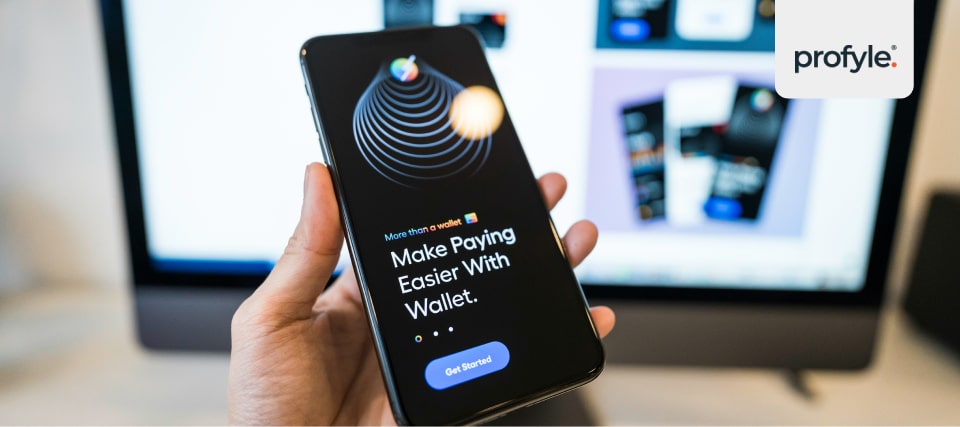
Can You Add Business Cards to Apple Wallet?
Apple Wallet stores your credit cards, event tickets, and even hotel keys. But what about business cards? Apple Wallet doesn’t have a built-in option for business cards, but there’s a way around it.
Why You Can’t Add a Business Card Directly to Apple Wallet
Apple Wallet is designed for digital passes, not business cards. You can’t just scan a paper card and save it. Unlike credit cards, there’s no official “business card” category in the Wallet.
How Profyle Makes It Possible
Profyle built a solution that lets you add a business card to Apple Wallet like any other pass. Instead of sitting in a separate app, your contact details live inside the Wallet, next to your other essentials.
Here’s how Profyle works:
- You create a digital business card in Profyle.
- Profyle generates an Apple Wallet Pass, just like a boarding pass.
- You tap “Add to Apple Wallet”, and your card is ready to use.
Why This Matters
Instead of searching for your business card in an app, you can access it with one swipe. When you meet someone new, you open Apple Wallet and show your card—no extra steps, no fumbling through apps.
What Makes This Different From Other Digital Business Cards?
Most digital business cards require the other person to download an app or sign up. Profyle removes that step. The person you share your card with doesn’t need an app or account. They can scan, tap, or save your details instantly.
Try It for Yourself
Profyle makes adding a business card to Apple Wallet simple. Get started for free.
How to Store Business Cards on iPhone
Contacts pile up fast. Some are saved in your phone, some are written on paper, and others get lost in old emails. Apple Wallet business cards solve this by keeping everything in one place.
4 Ways to Store Business Cards on iPhone
There are a few ways to keep business cards on your iPhone, but not all are quick or convenient:
- Manually Saving to Contacts – Type in the name, phone number, and email. Takes time and can lead to mistakes.
- Scanning with a Business Card App – Apps like ABBYY scan paper cards and turn them into digital contacts. Works well, but still requires an extra app.
- Using an Apple Wallet Business Card – Profyle lets you store your business card directly in Apple Wallet. This means your contact details are always accessible in just one tap.
Why Apple Wallet Is the Best Option
Apple Wallet business cards work like a digital ID for networking. Instead of searching for someone’s contact details, you simply open the Wallet, tap your card, and share instantly.
With Profyle, your business card stays updated. If you change your phone number, email, or job title, your saved card updates automatically. No more outdated contacts or lost connections.
One Swipe, One Tap, No Extra Apps. Profyle makes it easy to store business cards in Apple Wallet. Get your free digital business card here.

How to Share a Business Card on iPhone
You meet someone new. They ask for your contact details. You could fumble for a paper card or type out your email… or you could share your Apple Wallet business card in seconds.
Ways to Share Your Business Card on iPhone
Profyle’s Apple Wallet business card gives you multiple ways to share your details instantly:
- QR Code – Open Apple Wallet, tap your business card, and let the other person scan the code with their camera. They get your details instantly.
- NFC Tap – If their phone supports NFC, just tap your phone against theirs. It works like Apple Pay, but for contact details.
- Send a Link – If you’re texting or emailing, send your Profyle Card link. No need for the other person to install anything.
- Airdrop – If they have an iPhone, you can send your card directly through Airdrop.
Why This Works Better Than Paper or Other Digital Cards
- No Typing – No one has to manually enter your name, email, or number.
- No App Required – The other person doesn’t need to download anything. They just scan, tap, or click.
- Fast and Professional – Sharing your card in seconds makes a strong impression.
When you save a Profyle Card in Apple Wallet, your contact info is always at your fingertips—no searching, no delays. Try it out now. Create your free digital business card today.
What Is the Best Digital Business Card for iPhone?
Most people don’t carry paper business cards any more, and regular contact apps don’t always make sharing easy. A digital business card for iPhone should be quick to access, easy to share, and always up to date.
Comparing Digital Business Card Options
There are many digital business card platforms, but they work differently:
- App-Based Digital Business Cards – Some services require both you and the recipient to download an app. This adds extra steps, which can be annoying if the other person isn’t familiar with the app.
- Social Media Profiles – LinkedIn is great for networking, but it doesn’t replace a business card. Not everyone uses LinkedIn, and you still need to exchange details manually.
- Apple Wallet Business Cards – A digital card that sits in your iPhone’s Wallet app means you can share your details instantly, without extra apps or accounts.
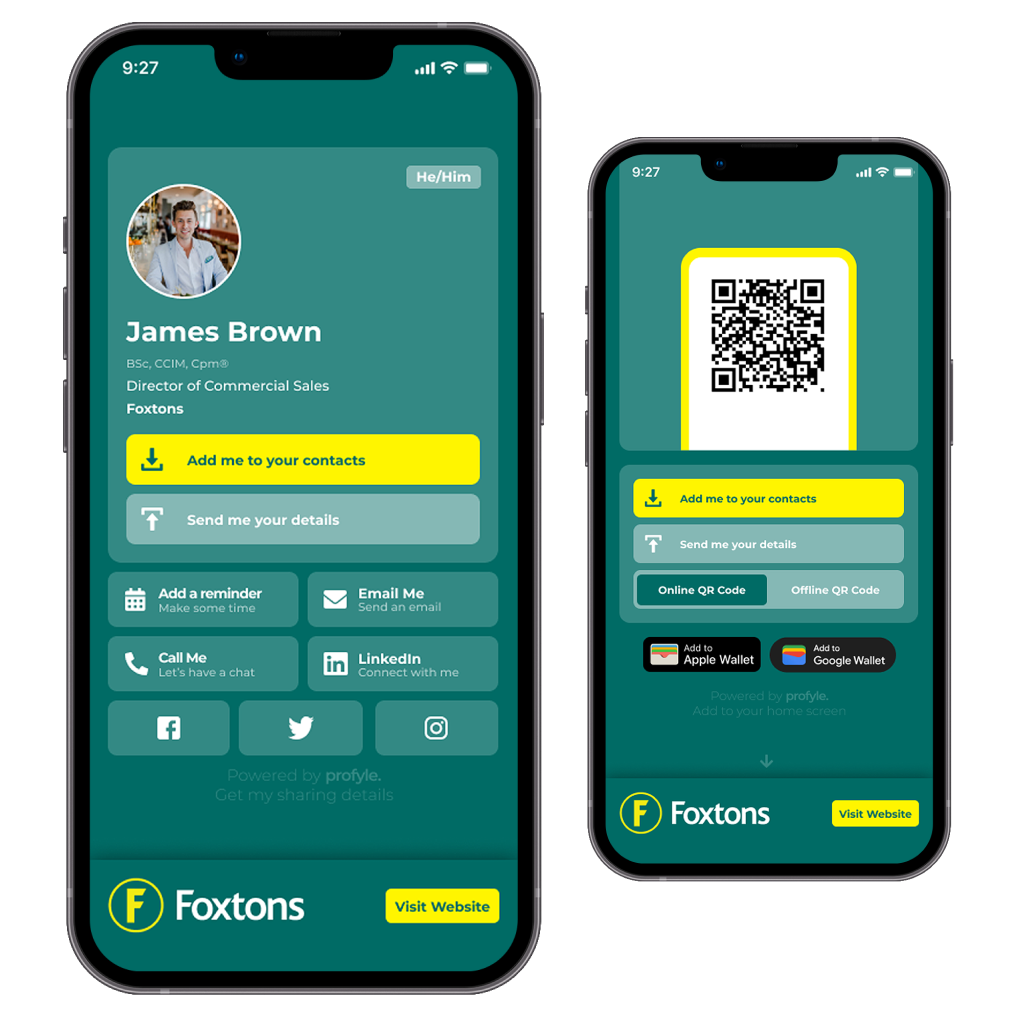
Why Profyle Is the Best Choice for iPhone Users
Profyle was built specifically for Apple Wallet. Here’s what makes it better than other digital business cards:
- Always Accessible – No need to open an app. Your card is right in Apple Wallet, just like your credit cards.
- One-Tap Sharing – Show a QR code, tap phones together, or send a link.
- No App Required for Others – The person receiving your card doesn’t need an app or account.
- Auto-Updates – If you change jobs, update your number, or add social links, your card updates automatically
- Works for Teams – Businesses can create and manage digital cards for their employees in minutes.
Profyle makes digital business cards as easy to use as Apple Pay. No extra steps, no complications—just tap, share, and connect. Get your free Profyle digital business card now.
Can You Make a Custom Business Card for Apple Wallet?
A business card should feel like your brand. It should show who you are, what you do, and make people remember you. A basic contact card isn’t enough. Custom Apple Wallet business cards let you stand out.
How Customisation Works with Apple Wallet Business Cards
Apple Wallet doesn’t let you create a business card from scratch, but Profyle does. Profyle lets you design a card that looks professional and fits your brand—all while working smoothly inside Apple Wallet.
Here’s what you can customise:
- Profile Photo or Logo – Show your face or company branding.
- Job Title & Company Name – Make your role clear at a glance.
- Brand Colours & Design – Keep it aligned with your business identity.
- Clickable Links – Add your website, LinkedIn, or social media pages.
- Updated Information – Change your details anytime without printing new cards.
Why a Custom Digital Business Card Matters
A generic contact card feels forgettable. A well-designed business card makes you more memorable. When someone saves your Apple Wallet business card, they should instantly recognise who you are.
A custom digital card also keeps everything professional. No mismatched fonts, no blurry images—just a clean, polished card that reflects your brand.
With Profyle, you control how your business card looks and how people interact with it. It’s not just a contact card. It’s a digital handshake. Create your own custom business card today. Make a Profyle digital business card that fits your brand. Sign up for free here.

How Do I Manage My Cards in Apple Wallet?
Keeping business cards organised used to be a hassle. People would collect stacks of them at events, only to lose track of them later. Apple Wallet makes managing business cards simple. Everything stays in one place, easy to find and use when needed.
How to Organise Your Business Cards in Apple Wallet
With Profyle’s Apple Wallet integration, managing your digital business card is easy:
- Find Your Card Instantly
- Open Apple Wallet and scroll to your Profyle Card.
- Tap to open it and access your contact details.
- Update Your Information Anytime
- No need to issue a new card if your details change.
- Log into Profyle, update your info, and your Wallet card updates automatically.
- Remove Old or Unused Cards
- Open Apple Wallet, select your business card, and tap Remove Pass if needed.
- This helps keep your Wallet neat and clutter-free.
Why Managing Business Cards in Apple Wallet Is Better
✔ No More Searching – Your card is always in the same place, ready when you need it.
✔ Always Up to Date – Contact details update in real time. No outdated info.
✔ Professional and Organised – Keep your business contacts digital, clear, and easy to access.
With Profyle, you don’t just store your business card—you keep it updated, organised, and ready to share at any moment. Create your free Profyle digital business card today: Profyle Sign-Up.
Recap: Why an Apple Wallet Business Card Changes Everything
A business card should do more than just share your contact details. It should be easy to use, quick to share, and always up to date. Apple Wallet business cards do exactly that.
With Profyle, you can:
- Add your digital business card to Apple Wallet – Always accessible, just like a credit card or boarding pass.
- Share in seconds – Tap, scan, or send a link—no extra apps, no hassle.
- Keep your details updated – No more outdated phone numbers or emails.
- Stay organised – No piles of paper business cards to sort through.
- Customise your card – Show your brand, links, and personal details the way you want.
Make networking easier with a free Profyle digital business card. Sign up for free here.













