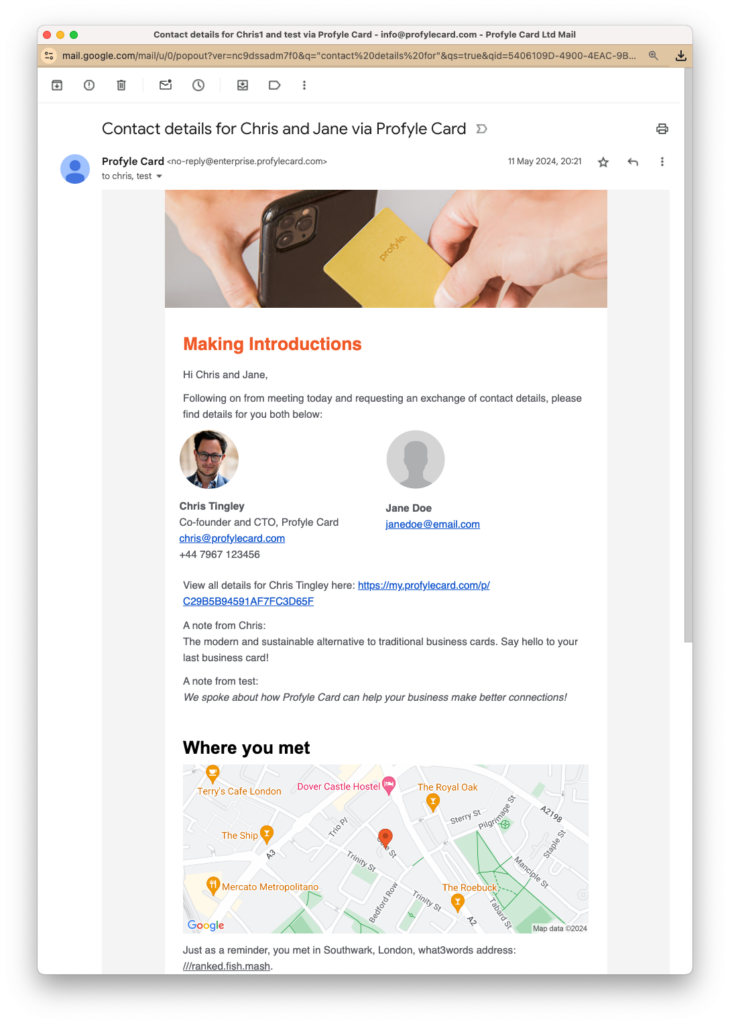Overview
The Exchange Details (Introductions) feature is one of the most powerful and most used tools within Profyle Card. It allows the people you meet to send you their details and is the equivalent of them handing you their business card or saving you from writing their details down to contact them later.
Once enabled, a button will appear at the top of all Profyles within your account that allows the visitor to enter their name, email address and an optional note. An email containing details for both of you is then sent to you and the visitor enabling simple follow up via email.
Various other settings are available including:
- The ability to switch off the visitor also receiving the introductions email
- The ability to enable/disable the introductions feature for specific groups of Profyles within your account
- The ability to add BCC email address(es) to the introductions email (for example to copy in a sales or office administrator or a CRM email dropbox) [this can be found under the “Integrations” section of the portal.
- The ability to switch on a feature allowing Profyle owners to view and download a record of all their historical introductions data
- The ability to enter a privacy policy URL which is displayed as part of the data collection form
- The ability to enable/disable additional data collection fields within the introductions form including company name, telephone number and website url
GDPR
Visitors must indicate that their data can be sent to your organisation by checking a consent box within the data collection form. If your privacy policy URL is added to the introductions feature settings, then this will also be included in the consent line.
Introductions data is deleted for a Person if they are deleted from the admin portal.
Profyle Card removes all introduction data when your organisation account is closed inline with our DPA.
The introductions email(s)
Both the Profyle Card holder and the visitor will both receive an email with each others’ details contained. An example is shown below:
What’s included
- Basic details of the Profyle owner including name, photo, job title, company name, primary telephone (mobile) number, email address and user bio (if set).
- Name, email address and optionally a note (if entered) of the visitor
Location information
If, when completing the data collection form the user checks the “Include details of where we met” check box, then the user will be prompted to allow location services on their device and the email will also contain a small map of the location where the introduction took place.
Switching on the feature
This feature and the various options can be enabled by an account administrator from within the Settings > Introductions tab of the Admin Portal.
Accessing introductions data
Introductions data is stored against the Profyle that made the introduction and is visible from within the “Introductions” tab within the Person details
A CSV of all introductions for this person can also be downloaded from here.
Alternatively, introductions data for all people within the account can be downloaded from within Settings > Import / Export
Other Settings can be found from within Settings > Introductions:
Copying in another recipient (sales admin, CRM inbox) etc
You may want to BCC another recipient when an introduction is made, for example to a sales administrator, or a CRM inbox. This can be found within Integrations > Email. Enter an email address to enable this feature. Delete the email address to disable this feature